How to Set Up Chatleh
A step-by-step guide on setting up Chatleh to provide round-the-clock customer support and lead generation through AI-powered chatbots.
Setting Up Your Chatleh AI Assistant
Let's walk through setting up your own AI customer support assistant with Chatleh. This guide will help you get started with 24/7 customer support in minutes.
Creating Your First Bot
Getting started with Chatleh is straightforward. After signing up, head to your dashboard and click "Create New Bot". Give your assistant a name that matches your brand – this is what your customers will see when they interact with it.
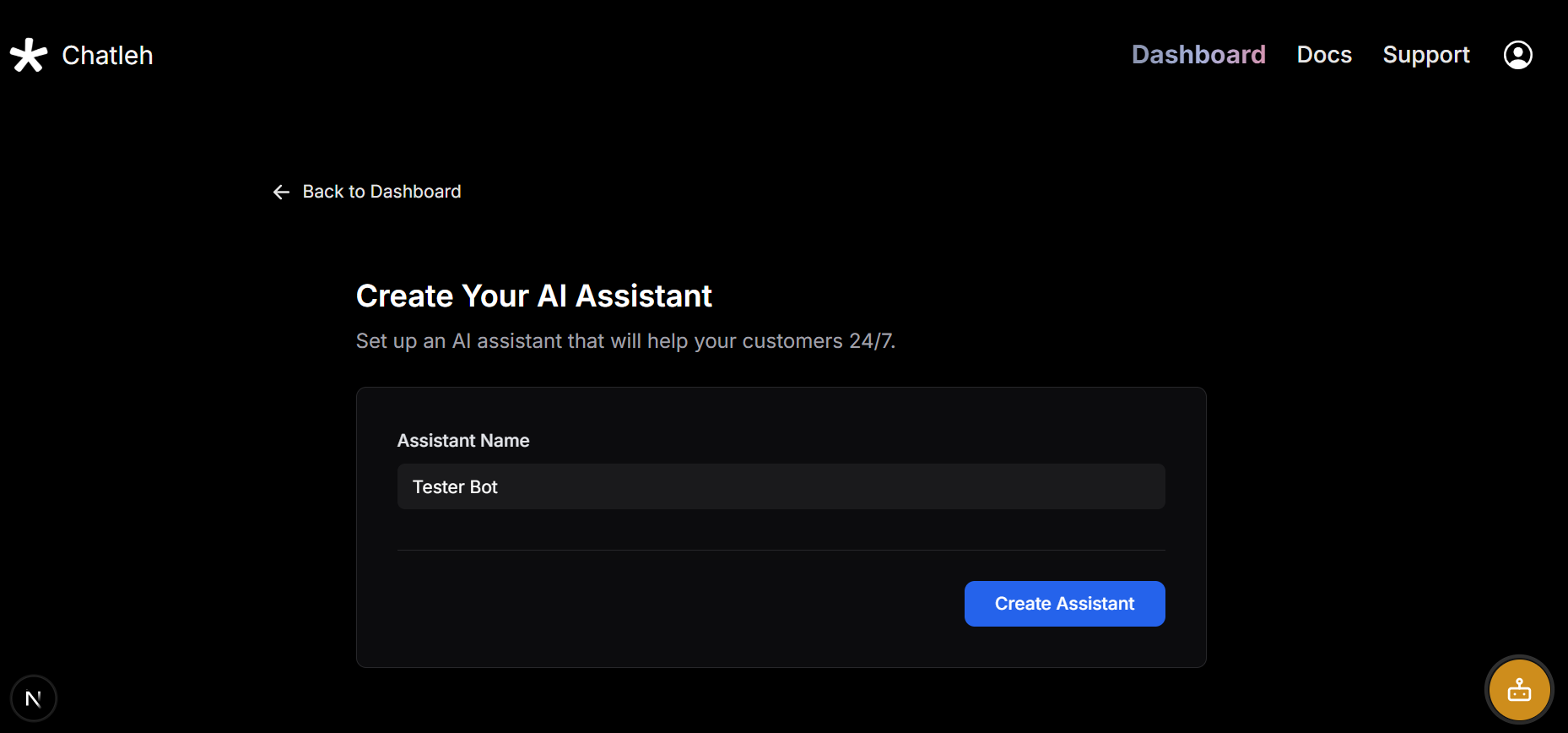
Once created, you can customize how your bot interacts with visitors. A great feature is the guided prompts – these are conversation starters that help users navigate to common questions or topics.
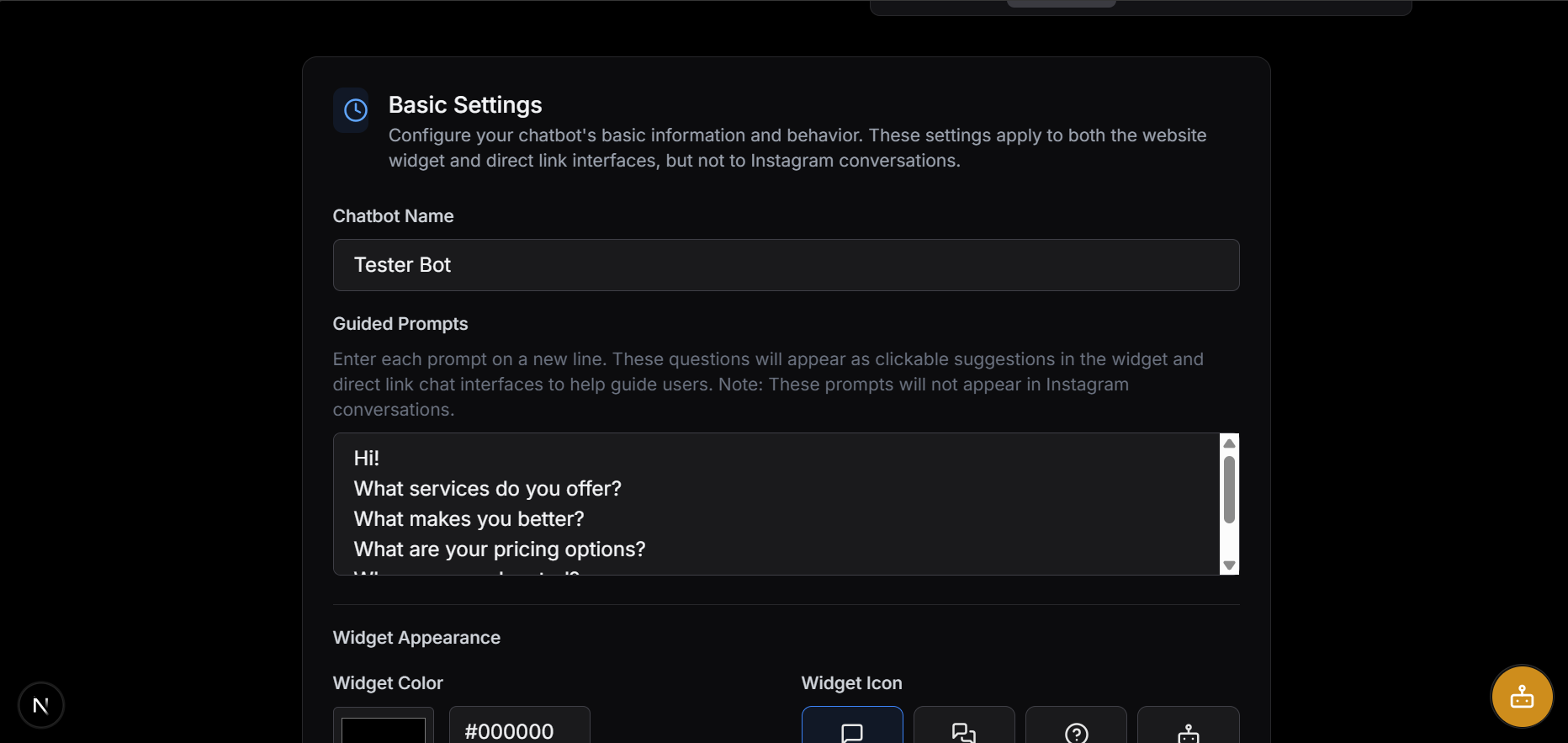
Training Your AI Assistant
The magic of Chatleh lies in how easily you can train it with your business knowledge. Choose the right input method based on your data type for optimal results:
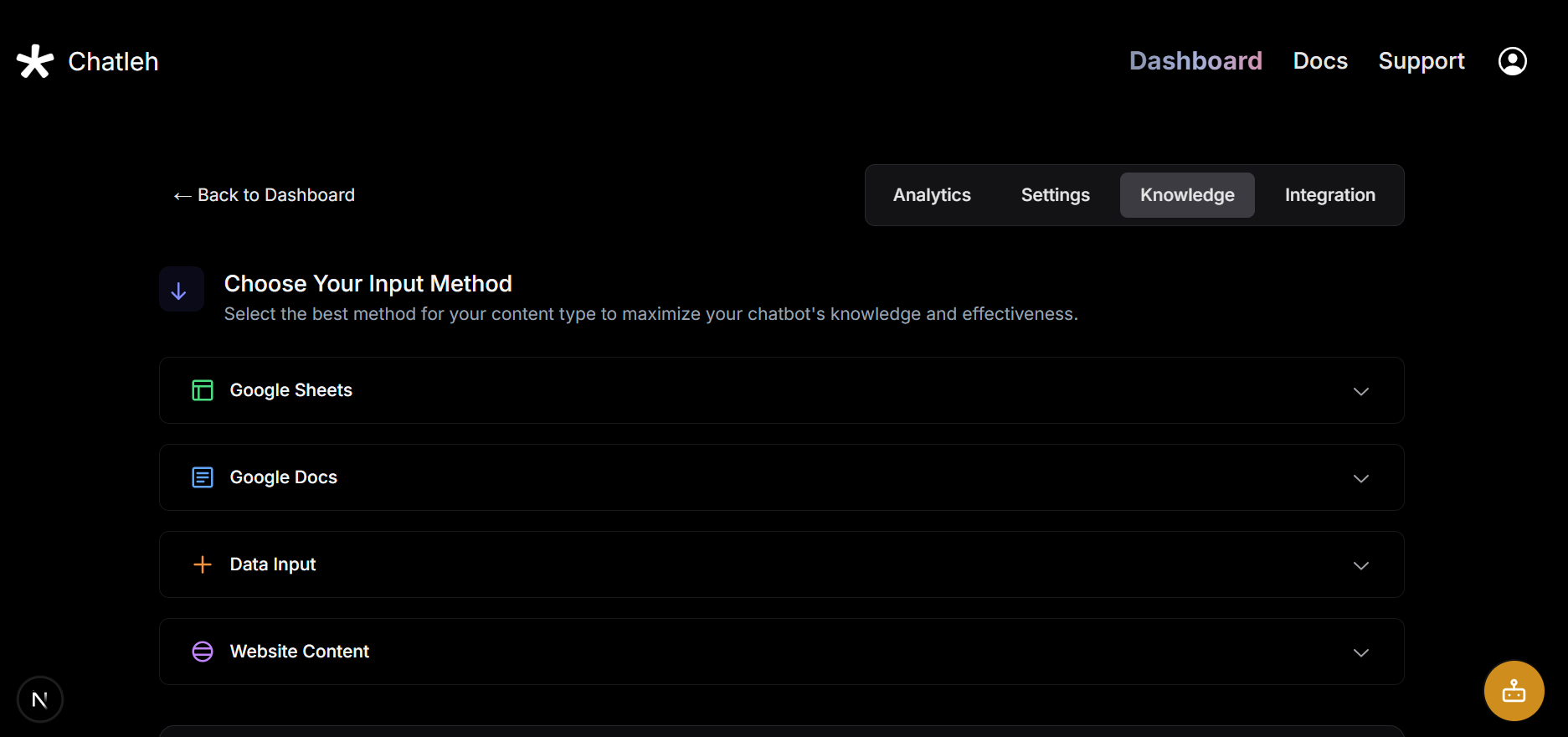
Choosing the Best Input Method
Depending on your content type, some methods work better than others:
1. Google Sheets
Best for:
- FAQ lists and knowledge bases with clear question-answer pairs
- Product catalogs with structured data (features, specs, pricing)
- Service offerings with detailed descriptions and pricing
- Team/department contact information and responsibilities
Pro Tip: Use Google Sheets when your data is tabular or follows a consistent Q&A format. Perfect for content that needs frequent updates by multiple team members.
Get started with Google Sheet training →
2. Google Docs
Best for:
- Detailed process documentation and procedures
- Training materials and guides with rich formatting
- Company policies and guidelines
- Long-form content with hierarchical structure
Pro Tip: Use Google Docs for narrative content that benefits from formatting and structure. Great for comprehensive guides that need proper headings and sections.
Get started with Google Doc training →
3. Website Content
Best for:
- Public-facing website content and documentation
- Blog posts and knowledge base articles
- Product pages and service descriptions
- Support documentation and help center content
Pro Tip: Use Website scraping for automatically keeping your chatbot in sync with your public web content. Ideal for content that's already well-organized on your website.
Get started with Website scraping →
4. Manual Data Input
Best for:
- Quick updates and immediate changes
- Custom conversation guidelines and AI behavior rules
- Sensitive information that shouldn't be in public docs
- One-off announcements or temporary information
Pro Tip: Use Data Input for direct control over your chatbot's knowledge. Perfect for quick additions or temporary information that needs immediate effect.
Get started with Manual Data Input →
Google Workspace Integration
Connect your Google Docs and Sheets directly to Chatleh. First, add the service account email to your Google Workspace:
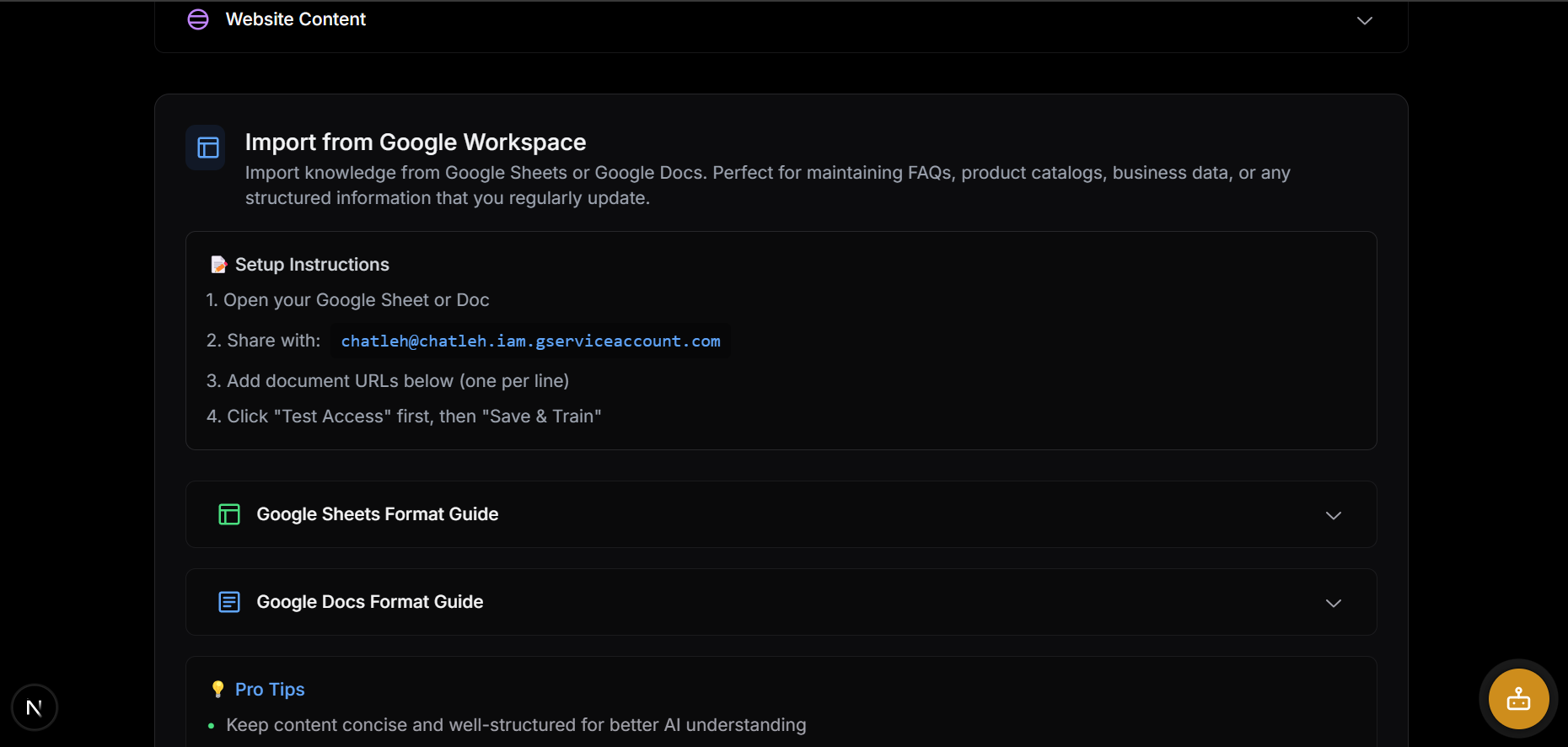
Then, simply paste your document or sheet links:
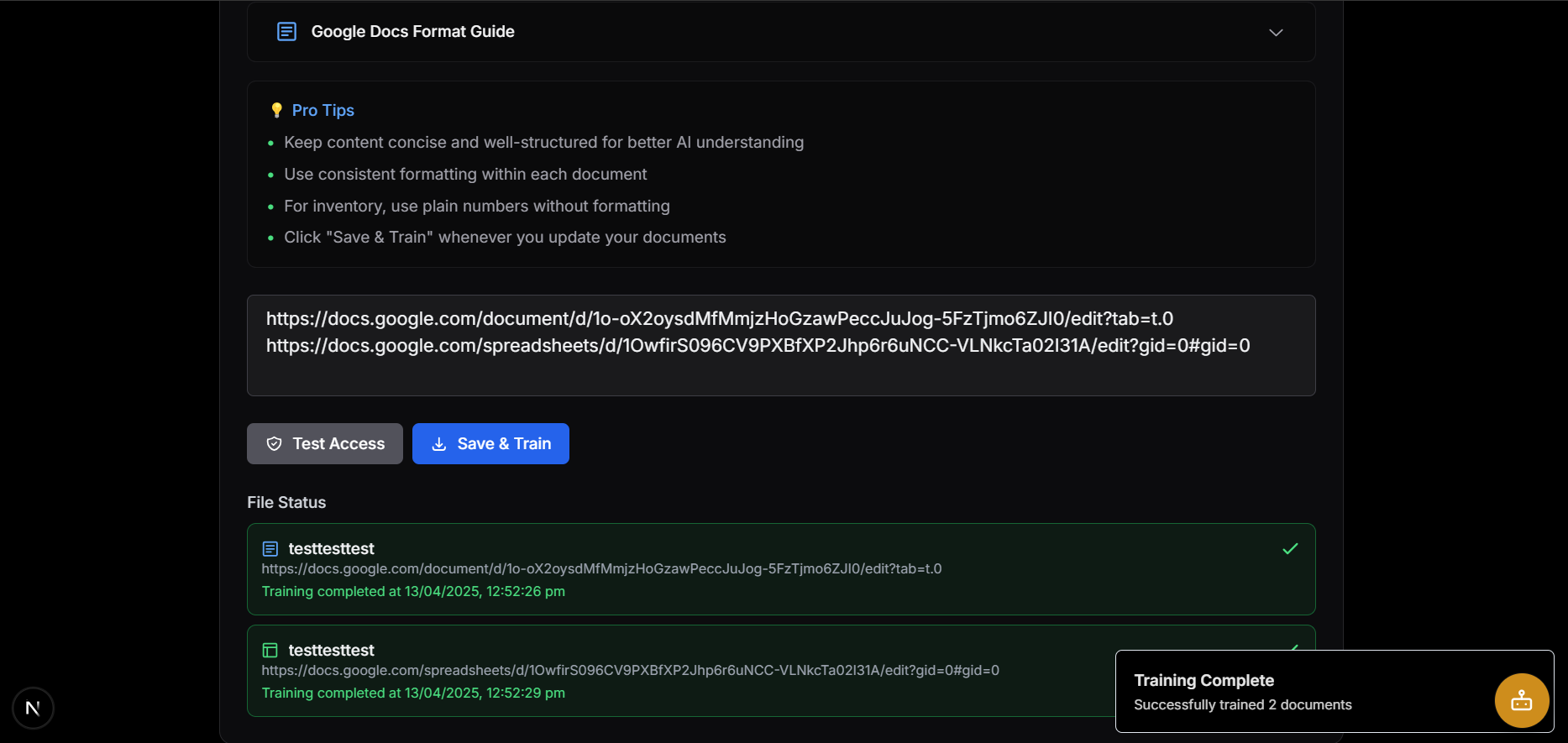
Example Google Sheet Knowledge Base
We've prepared a demo Google Sheet that you can use as a template for organizing your own knowledge base. This sheet demonstrates how to structure information for optimal AI training results:
- Product Information: Organized details about products or services
- FAQs: Common questions with clear answers
- Business Policies: Return policies, shipping details, etc.
Try connecting this example sheet to your chatbot to see how effectively Chatleh can learn from structured data!
Website Content Import
Have existing content on your website? Chatleh can scrape and learn from it automatically:
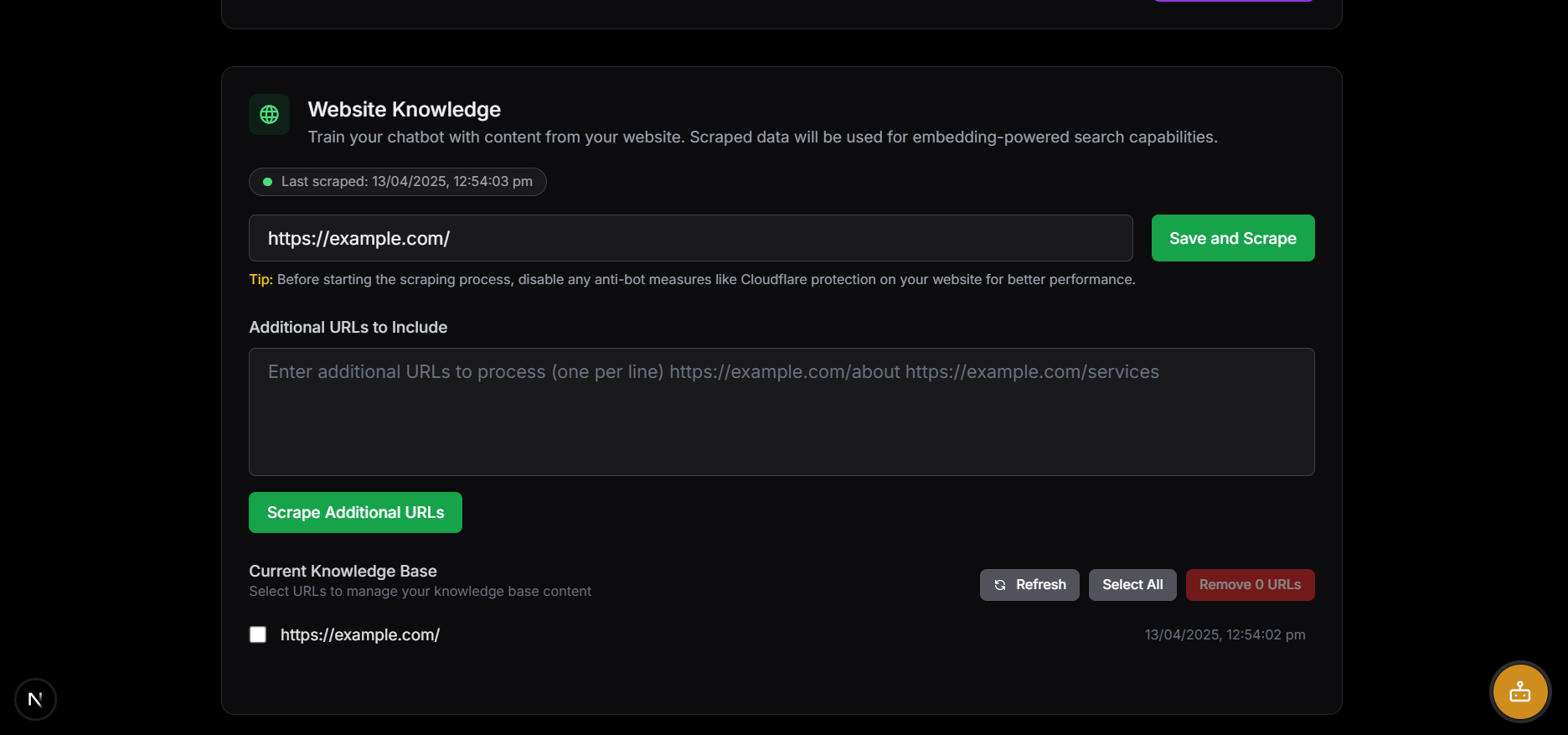
Try Website Content Import now →
Manual Input
For quick updates or specific information, use the direct text input:
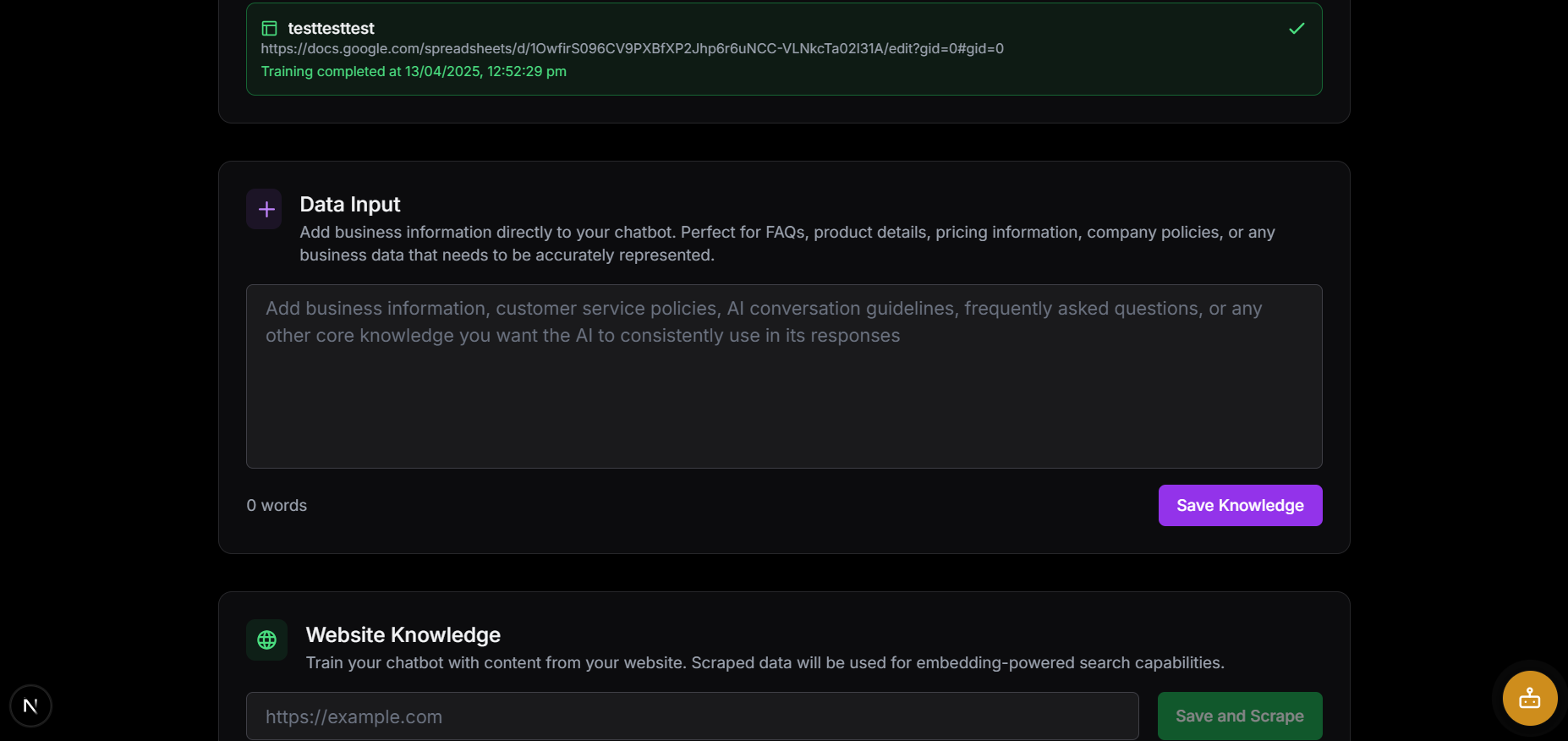
Customizing Your Chat Widget
Make the chat widget your own by customizing its appearance to match your brand:
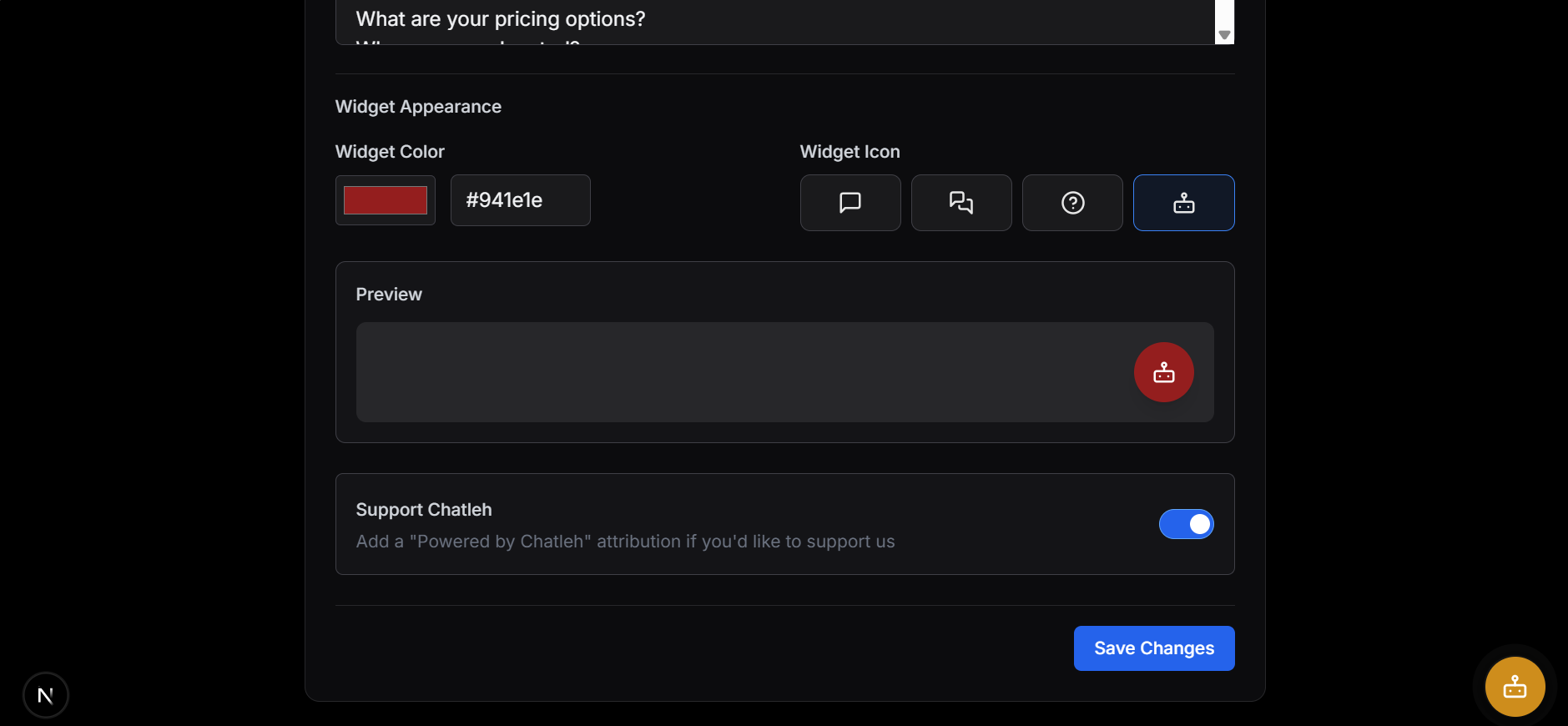
Configure your chat widget now →
Adding Chatleh to Your Website
There are several ways to share your Chatleh assistant with your customers:
- Floating Chat Widget Add a chat bubble that appears in the corner of your website - perfect for most business websites:
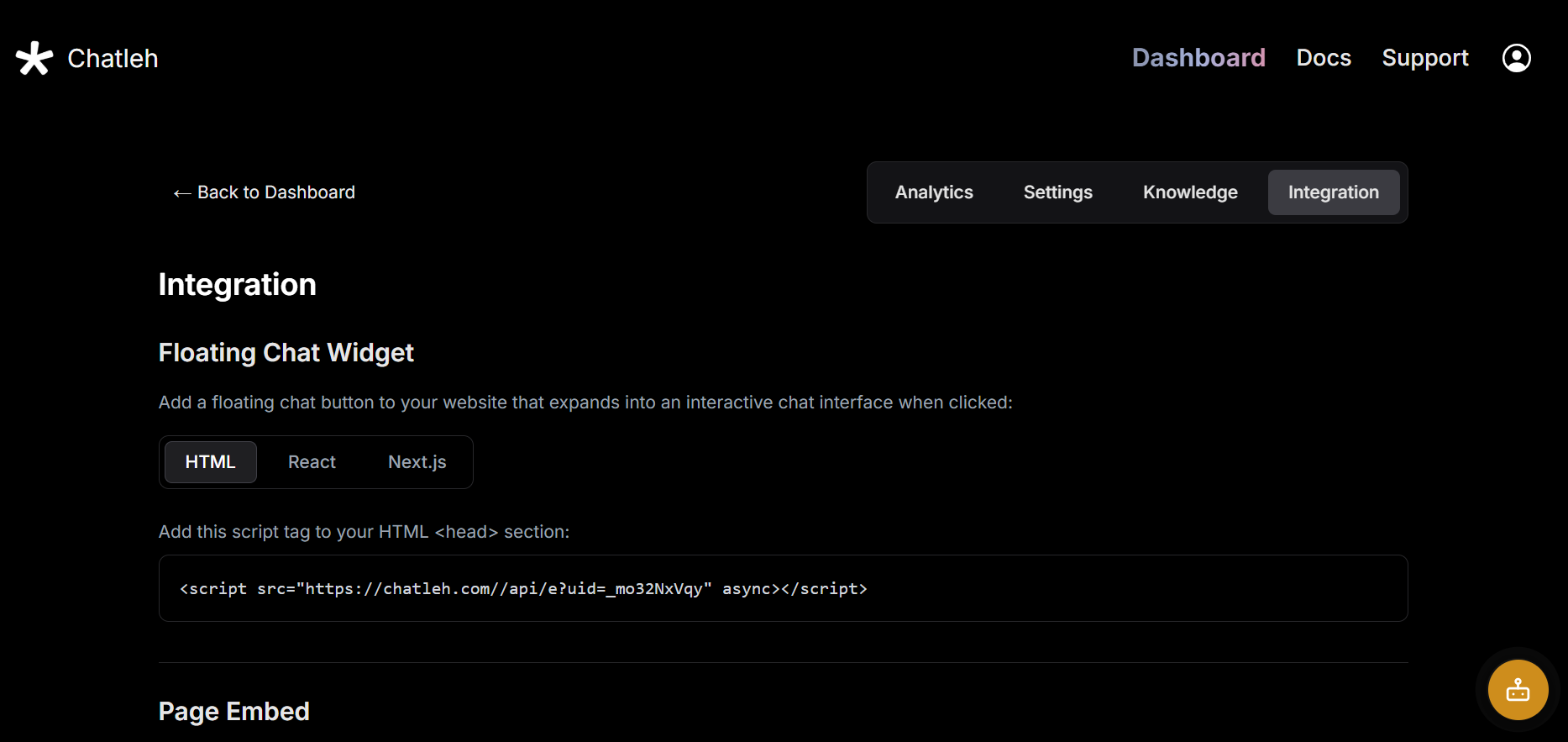
Here's how it looks when implemented:
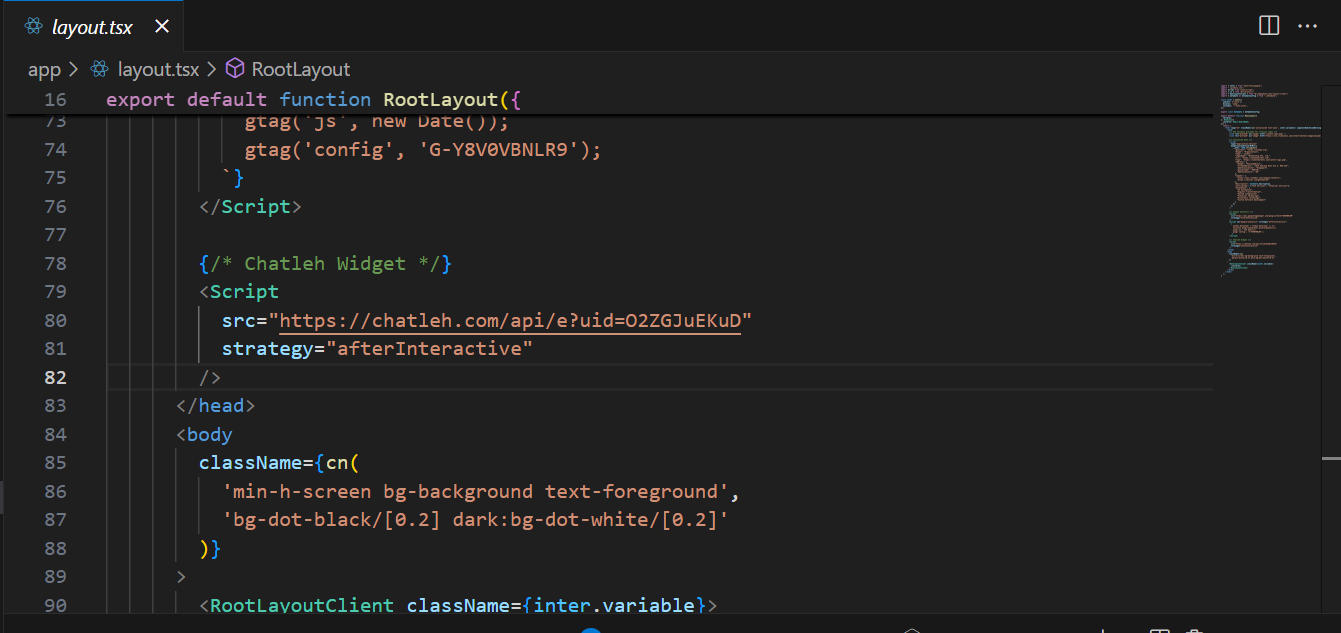
Set up your floating chat widget →
- Embedded Chat For a full-width experience, you can integrate the chat directly into any page on your site:
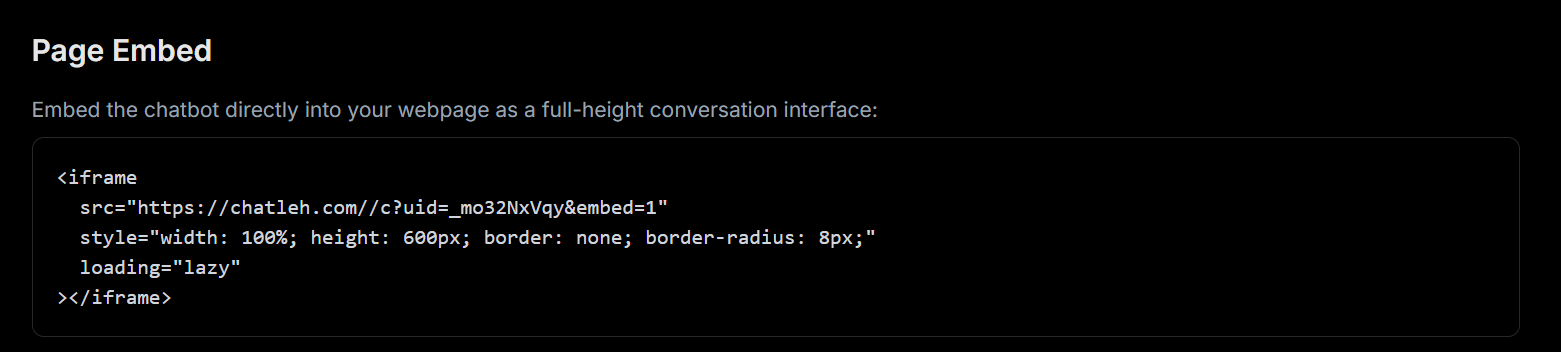
- Direct Link Sharing Share your chatbot directly through social media, messaging apps, or email. Your customers can access the full-screen chat experience instantly:
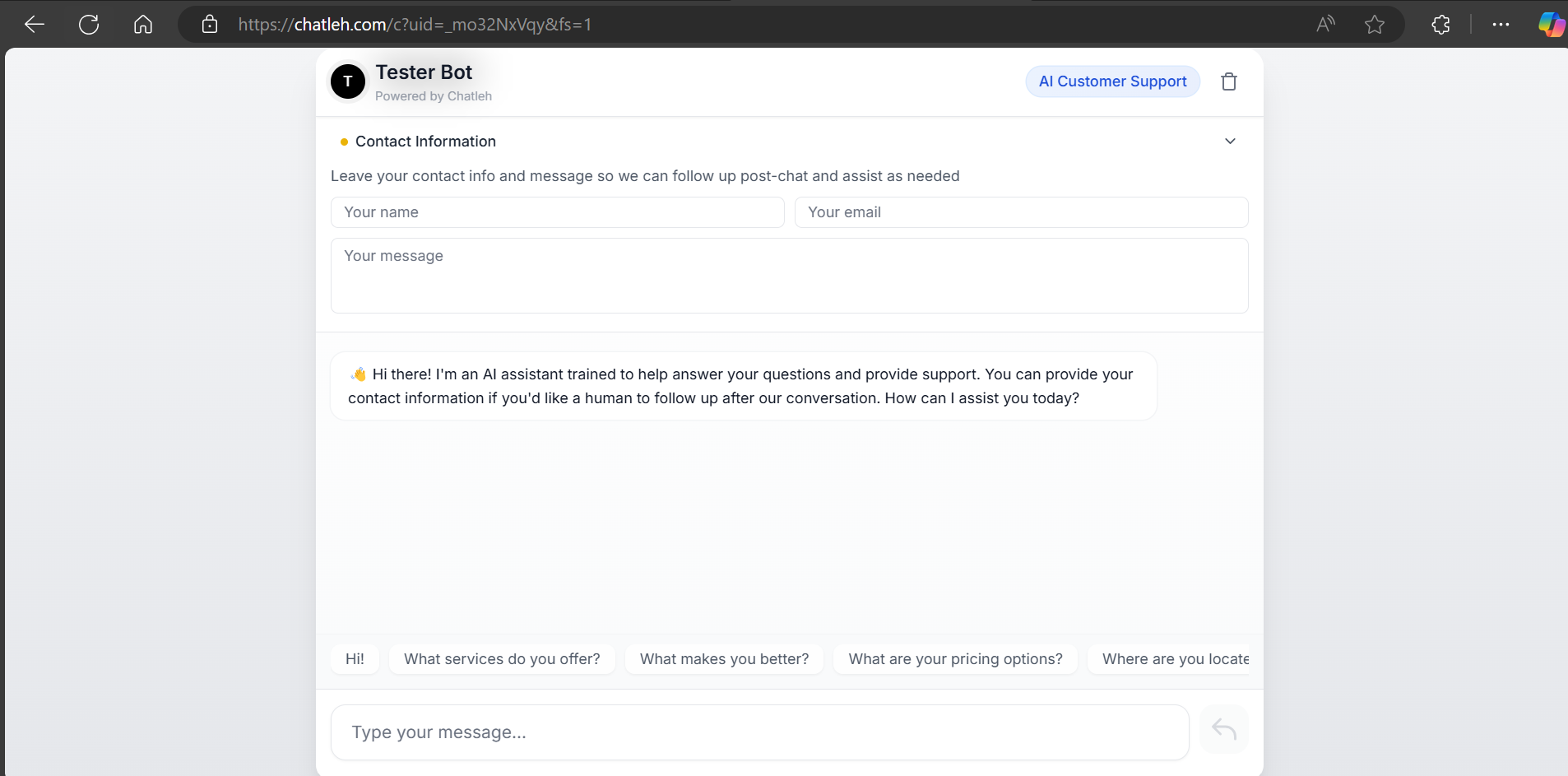
Create shareable direct links →
Making the Most of Your AI Assistant
Getting the most value from your Chatleh assistant is easy. Keep your knowledge base fresh by updating it regularly as your business grows and changes. Take some time to review chat logs - they're full of insights about what your customers are asking and looking for.
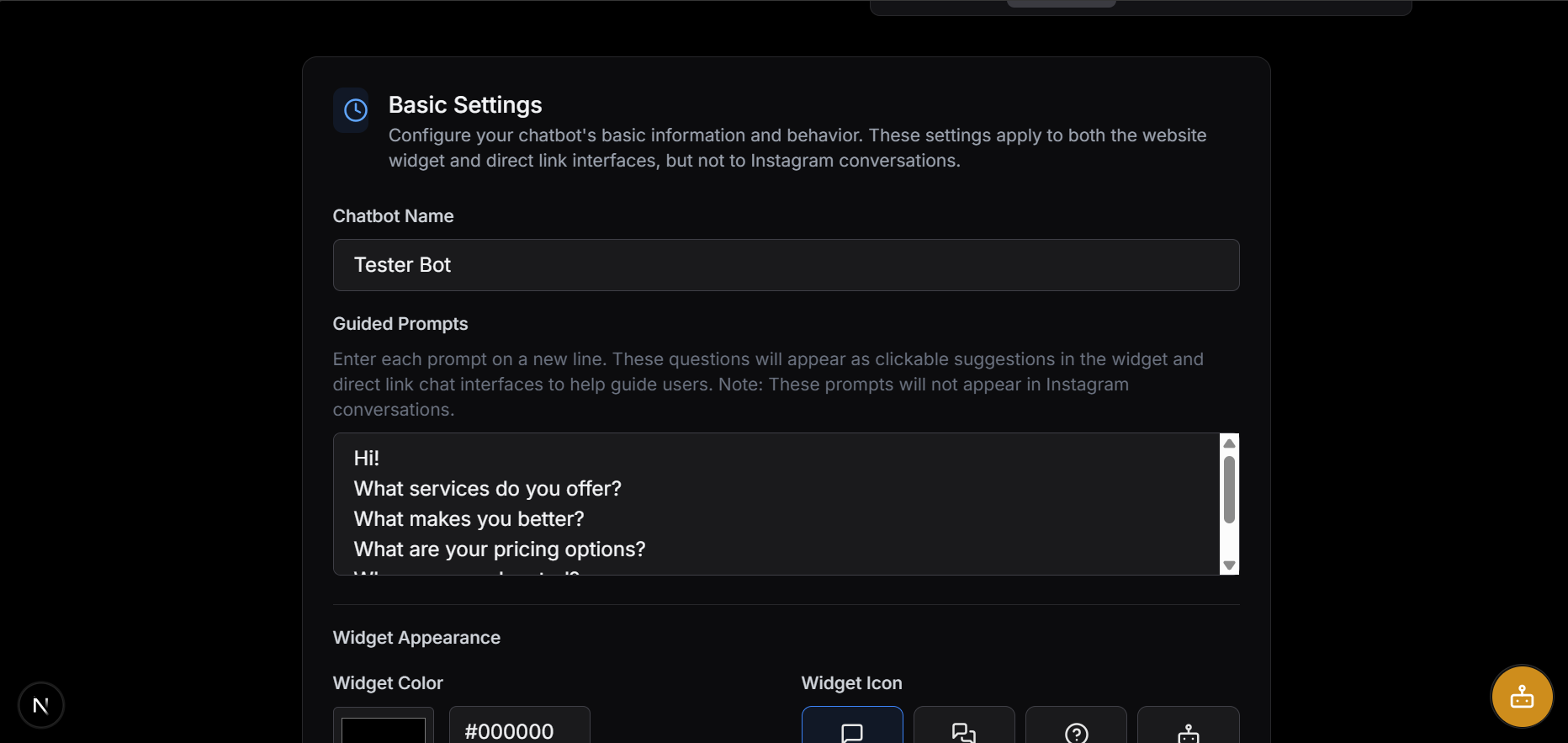
The guided prompts feature is particularly helpful for new users. Set these up thoughtfully to guide customers to the information they need quickly. And while your assistant handles customer queries, it can also collect valuable lead information to help grow your business.
Track performance with Chat Analytics →
Integrating with Instagram
Take your customer support to the next level by connecting Chatleh to your Instagram business account. This allows your AI assistant to automatically handle Instagram DMs, providing instant responses to customer inquiries 24/7.
Setting Up Instagram Integration
-
Navigate to your chatbot's dashboard and select the "Integration" tab
-
Find the Instagram Integration section
-
Click the "Connect" button and authorize Chatleh with your Instagram Business account
-
Grant the necessary permissions for Chatleh to connect with your Instagram account
The following permissions are automatically enabled when connected:
- Read and respond to Direct Messages
- Access basic account information
- Manage messages and comments
No additional configuration is needed - we've simplified the process so you don't need to think about individual permission settings.
When connected, your AI assistant will automatically respond to Instagram DMs using the knowledge base you've created, providing consistent service across both your website and social media.
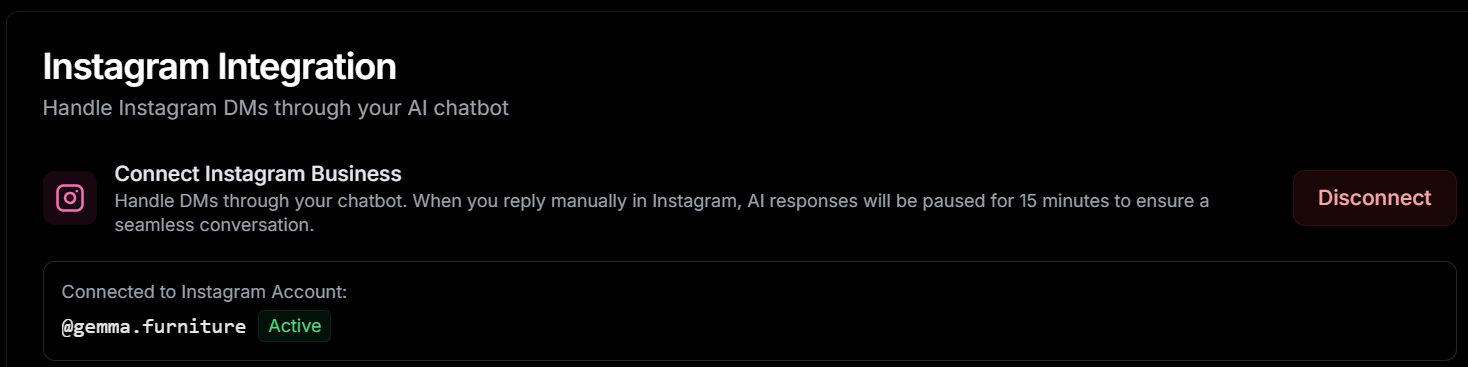
Set up Instagram Integration →
Try Our Demo Instagram Bot
Want to see Chatleh in action before setting up your own? You can chat with our demo AI bot connected to @gemma.furniture on Instagram. Send a DM with questions about their products, pricing, or availability, and experience first-hand how our AI handles customer inquiries.
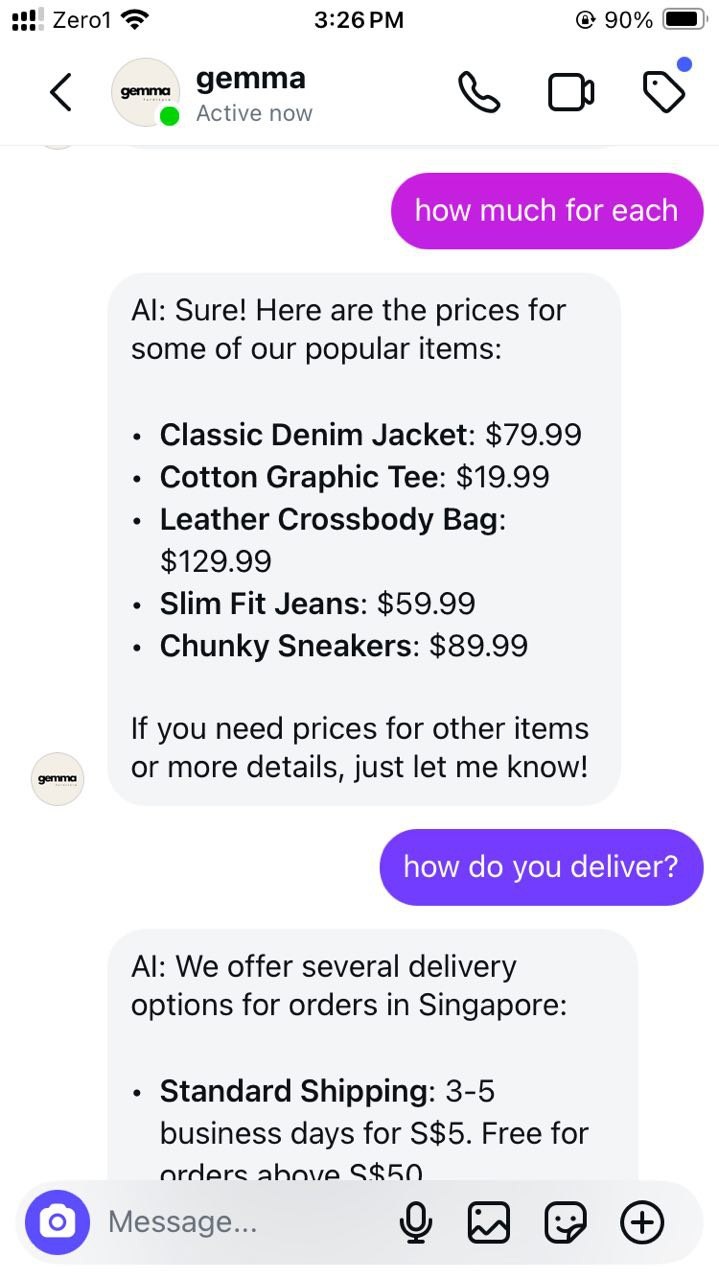
The bot has been trained on Gemma Furniture's product catalog and business information, showcasing how effectively Chatleh can represent your brand and provide accurate information to potential customers.
What You Can Do with Instagram Integration
- 24/7 DM Support: Let AI handle routine questions while your team focuses on complex inquiries
- Instant Responses: Provide immediate answers about products, services, and business hours
- Consistent Service: Maintain your brand voice across all customer interactions
- Efficient Handling: Automatically process inquiries about:
- Stock availability
- Order status updates
- Product specifications
- Business hours
- Delivery information
Best Practices
To get the most out of your Instagram integration:
- Keep your business knowledge base up to date
- Regularly review automated responses for quality
- Set up clear escalation paths for complex queries
- Monitor analytics to identify common customer questions
- When you reply manually in Instagram, AI responses will be paused for 15 minutes to ensure a seamless conversation
With Instagram integration, your Chatleh assistant becomes an even more powerful tool for customer engagement, helping you provide responsive support across multiple channels.
That's all you need to get started! Your AI assistant is now ready to help customers around the clock while you focus on growing your business.
Ready to Get Started?
Setting up your own AI customer support assistant with Chatleh is quick and easy. We've designed the platform to be intuitive while providing powerful capabilities that can transform how you interact with your customers.
Create your Chatleh assistant today →
Need help? Our team is here to support you – just click the chat button below.